CALIFORNIA
CABG OUTCOMES REPORTING PROGRAM
SEP 10, 2008

5 PARK CENTER DR, SUITE #110
SACRAMENTO, CA- 95825
916-641-0500
Table of Contents
Resources: Software, FAQs, and Documentation
Conventions used in this tutorial
Adding Surgeon to the Surgeon List
Editing a surgeon’s data that exists on the
Surgeon List
Deleting a Surgeon’s name from the Surgeon list
Changing the sort order in the surgery selector
The Table View: viewing data as columns and rows
Finding records matching specific criteria
Data Outputs: Creating External Files
Creating an electronic text file to send to OSHPD
Creating an External Text File
Unallowable, out of range data
Set up and
Conventions
The Scope of this tutorial
The primary goal of the California CABG Outcomes Reporting Program
(CCORP) Database application is to enter and maintain information about
outcomes of Coronary Artery Bypass Graft surgeries.
Resources:
Software, FAQs, and Documentation
The CCORP software is available free of charge from the Office of
Statewide Health Planning and Development at (link will be provided in future).
Starting the
application and linking to the data file.
Once the CCORP application is installed on your computer, it will
appear in your Start Menu as Start > All Programs > CCORPAPP. Please refer to the user guide for
installation.
To start the application:
Click on the CCORPAPP icon on the desktop.
The application opens the ‘Restoring Links’ screen.
Figure 1 Restoring Links
screen
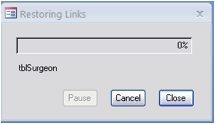
The Application will prompt you to locate the files (Figure 1).
Figure 2 Prompt to locate
data file.
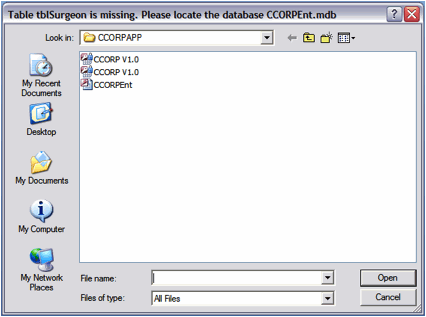
Note: The file will be
located in C:/CCORPAPP/CCORPEnt.
If you don’t
know where to find the file, check with your network administrator or IT
department..
Select the file CCORPEnt,
and then click Open. Select CCORPEnt again and click Open.
The pop up message occurs saying that ‘All
links were restored’.
Figure 3 All links
were restored screen
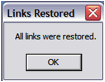
Click on ‘OK’ and the application opens the CCORP opening screen.
Figure 4 CCORP
Splash screen
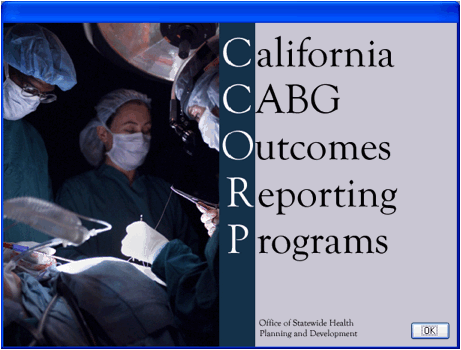
Click on OK when the Wait button turns into OK. The application will invoke the
Hospital Information window.
Application set
up for a hospital.
Before you can enter any patient data, you’ll need to enter your
hospital information. For this step, you’ll need the hospital ID provided by
OSHPD. If you don’t know your hospital ID, contact the CCORP Data Manager.
Figure 5 Hospital
Information screen
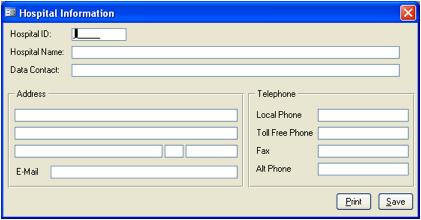
1. Enter the
‘Hospital ID’ provided by OSHPD. Hospital ID is the mandatory field.
2. Enter the
remaining information such as Hospital Name, Data Contact, Address details
[Refer to Hospital Information – sample data screen for details]
Note: Hospital ID is the
only mandatory field. Even though rest of the fields is optional fields OSHPD
recommends entering all the information.
Figure 6 Hospital
Information- sample data screen
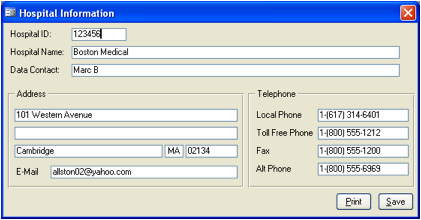
Click Save. The application will display CCORP Menu bars. In
the CCORP application, nearly all functions are found under the Application
menu. (Figure 7)
Figure 7 Application Menu
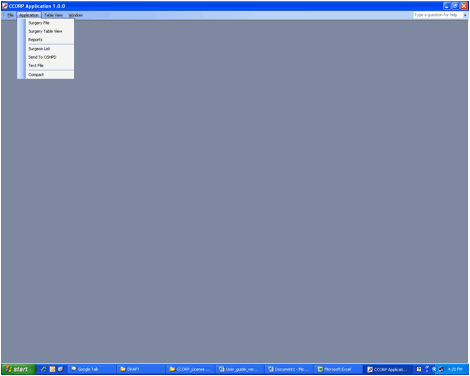
To enter the surgeries
window, click on Application >
Surgery File.
The surgeries screen is displayed as shown in Figure 8.
Figure 8 Surgeries
Screen
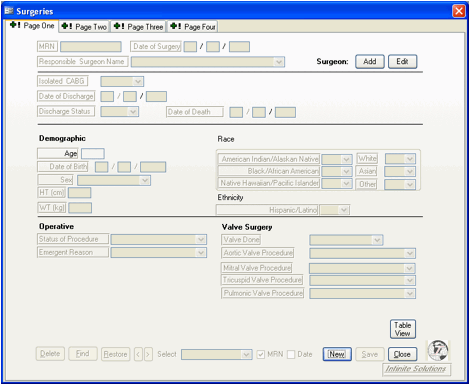
If all the buttons are visible at the bottom of the screen, click Close,
then quit the application by selecting File > Exit and clicking Yes.
If you can’t see the buttons at the bottom of the screen, you’ll
need to adjust your monitor’s resolution.
To adjust your Monitor’s resolution, quit the application by clicking
on Close button or the X button. Then select File > Exit and click Yes.
For Windows XP and Windows Vista, right-click on the blank area of
desktop and click on ‘Properties’. Then click on the settings Tab. (Figure 9)
For Windows Vista, right-click on the blank area of desktop and click
on Personalize. Then click on Display Settings. (Figure 9)
Figure 9 Display window,
settings tab
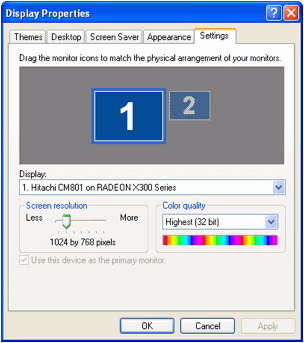
Move the Screen Resolution slider until the resolution displayed is
at least 1024 x 768 as illustrated in Figure 7.9
Click on OK.
Tip [: Changing the screen resolution to higher numbers
makes all objects appear smaller. Select File > Close or click the close box
(X) to close the Display Properties screen. Click on Program files ->
CCORPAPP to restart the application and verify the screen is properly
displayed.
Conventions used in this tutorial
Before proceeding, you should be familiar with the conventions used
throughout this tutorial to describe windows, buttons, menus, and actions.
Menus
The following format is used to refer to selections from the menu:
Menu name > Submenu name > Sub-submenu name.
For example, the first exercise in this tutorial asked you to enter
your identifying information by selecting File > Hospital Information. This
instruction means that you should open the File menu item and select the item
named Hospital Information.
Selecting command buttons
In Windows, the various buttons available from on-screen forms are
called command buttons. When they are referred to in the text, they will
appear in bold.
For example, a reference to a close button might say, “Click the Close
button” or simply, “Click Close.”
Entering data
When you are asked to enter specific data, the data to be entered
will be in bold and centered. For example:
Type: Manju Kamalamma
Then press the Enter key.
Using CTRL-key combinations
In Windows, commands can have different effects depending on the
context. When you preview reports, for example, clicking a printer icon will
send the report directly to the printer. Pressing CTRL-P, on the other hand,
will open the print dialog box where you can select the number of
copies, change printers, select a specific print tray, or set other printer
parameters. When you need to use a control-key combination, the command will
appear in upper-case, for example CTRL-P (for the print command).
CCORP
Application Menu Bar.
The CCORP Application has five different
tabs. For us to use the software
at ease and to save time, we are going to see each of the five tabs in detail
in this chapter.
File
The File menu has Page Setup, Print, Links,
Hospital Information, Opening Screen, System Status and Exit options.
1. If the user needs to Update,
Change or Check links, the user goes to File>Links
and then clicks on the appropriate option.
Figure 10 File menu
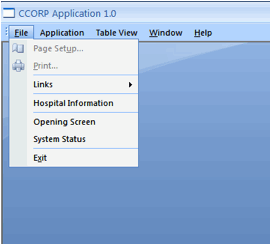
2. If at any time the user needs to
update the Hospital Information, the user goes to File>Hospital Information and then updates the information.
The Application tab contains shortcuts to go to
Surgery File, Surgery Table View, Reports, Surgeon List, Send To OSHPD, Text
File and Compact.
Figure 11 Application menu
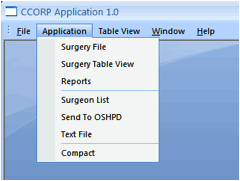
1. The user can open the Surgeries
window anytime by going to Application>Surgery
File.
2. To display the data in a
spreadsheet format the user can click on Application>Surgery
Table view.
3. To generate reports, the user can
click on Application>Reports.
4. To Manage the list of Surgeons
the user can click on Application>Surgeon
List.
5. To create an electronic text file
to send to OSHPD the user can click on Application>
Text File.
6. The user can also compact the
database by clicking on Application>Compact.
This tab contains all the functions for sorting or
filtering the list of surgeries in the surgeries table. The user can open the
table view of surgeries by either clicking on Application>Surgery Table View
or by clicking on the ‘Table view’ on the surgeries window. The user then
clicks on any cell of the table for the ‘Table View’ Menu to become active. The
user then uses the required function by clicking on it.
Figure 12 Table View Menu
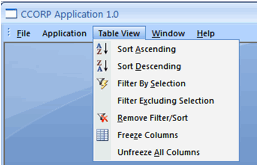
There maybe a need for the user to open more than
one report at a time. The ‘Window’ tab in the menu bar helps the user to manage
and display the opened reports.
The reports can be displayed by
1. Horizontal tiles
2. Vertical Tiles
3. Cascade
4. Arrange by Icons
Figure 13 Window Menu
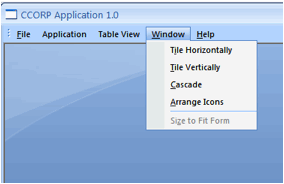
The Help menu contains the links to the OSHPD’s
CCORP Site, CCORP User Guide, CCORP Quick Guide and CCORP Data Warnings and
Errors.
All these documents can be downloaded from Help>About Infinite Solutions Inc.
or www.4infinitesolutions.com. Also
if you have any questions or need help you can contact Infinite Solutions.
Figure 14 Help Menu

Creating Surgeon
Profiles
In this chapter users will learn how to ‘Add a Surgeon to the Surgeon
List’, ‘Edit a Surgeon’s data that exists on the Surgeon List’ and to ‘Delete a
surgeon’s name from the Surgeon’s List’ of your Hospital.
Adding Surgeon to the Surgeon
List
Select the Surgeon list from the Application tab. Select Application >
Surgeon list. The application will invoke the Surgeon list screen.
Figure 15 Surgeon List screen
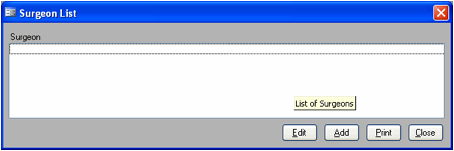
Click on Add to add a new
surgeon to the records. The application invokes the Add Surgeon screen
Figure 16 Add Surgeon screen
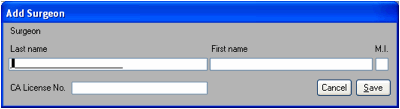
Enter the Last Name First and then the First name in the next field. Enter
the Middle Initial If available. Enter the CA License No. for the surgeon.
Valid CA License Nos. are A, C, G, AFE, CFE, GFE followed by 5 numbers.
Note: Surgeon’s First name, Last Name, and CA License No. fields are
mandatory.
To move to the next field, click
TAB or ENTER…
Figure 17 Add Surgeon, sample
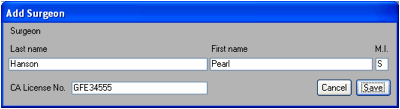
Editing a surgeon’s data that
exists on the Surgeon List
Select the Surgeon list from the Application tab by clicking on Application > Surgeon list. The
application will open the Surgeon list window.
Figure 18 Sample Surgeon
list
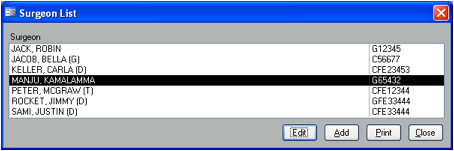
Select the Surgeon’s name that needs to be edited and then click on Edit. The application invokes the Edit
Surgeon screen.
Figure 19 Edit Surgeon screen
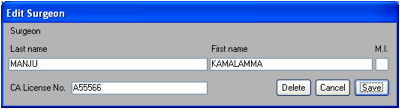
Update the Surgeon’s data and click on Save. The Surgeon list gets updated.
Figure 20 Updated Surgeon
list
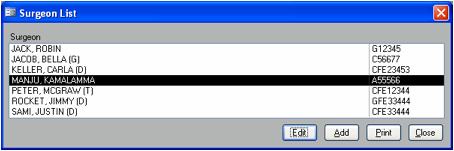
Deleting a Surgeon’s name from
the Surgeon list
Select the Surgeon list from the Application tab. Select Application >
Surgeon list. The application will invoke the Surgeon list screen. Pl. see
figure 21.
Figure 21 Sample Surgeon
list
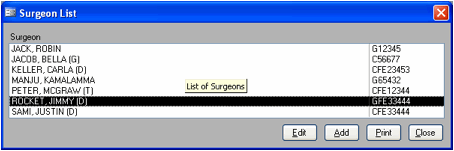
Select the Surgeon’s name that needs to be edited and then click on Edit. The application invokes the Edit
Surgeon screen.
Figure 22 Edit Surgeon
sample screen
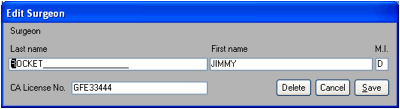
Click on the Delete
button. The application invokes the ‘Delete
Surgeon?’ screen.
Figure 23 Delete Surgeon
confirmation
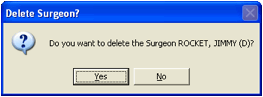
Click Yes.
The Application displays a confirmation message that the surgeon was
deleted.
Figure 24 Surgeon deleted
message
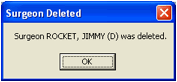
Click on OK and the
Surgeon list gets updated.
Managing Surgery records
In this chapter we will review on how to create a new surgery record,
edit an existing surgery record and delete a surgery record. The CCORP
Surgeries window contains all the information about a particular surgery. The
Surgeries window consists of four tabs or pages.
Creating a new surgery record
1. Invoke the
application by selecting Start > All
Programs > CCORPAPP.
2. Once the
Hospital Information is entered, the application by default invokes the Surgeries
screen (Figure 11).
3. Click New on
the surgeries screen to invoke ‘Add New
Surgery screen’. (Figure 25)
Note: If “No Hospital ID Number” message gets displayed,
stop and complete the steps beginning on page 7 for setting up the application
for the hospital. When the user completes the set-up, click on Close and
the application will return to the Surgeries screen.
Figure 25 Add new surgery
screen
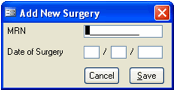
4. Enter the MRN
Number. For ex: CBG123344455
5. Press TAB or
ENTER to move to the first Surgery Date field (month).
6. Enter Date of Surgery
Note: User must always enter the date in mm/dd/yyyy format.
12. Click on Save.
The Surgeries screen now invokes with all fields and buttons activated.
Figure 26 Sample
Surgeries
screen
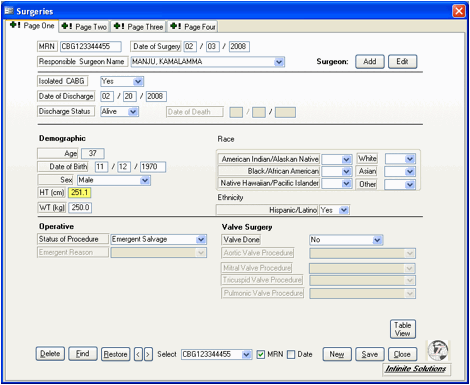
About the Surgeries screen
The Surgeries window consists of four tabs or pages that
contain:
• Fields for data
entry,
• The surgery selector (the
drop-down list at the bottom of the window) used for moving from one record to
another,
• The delete button for deleting
records from the database,
• The find button for finding records
based on general criteria,
• The restore button for discarding
any changes that have been made but not saved,
• The next and previous record buttons,
• The selection sort order check
boxes for sorting the drop-down list by Patient MRN or Surgery date,
• The new button for creating a
new surgery record,
• The save button for saving
changes to the surgery record,
• The close button for closing
the Surgeries window, and table view
button for viewing the surgery records in a row-and-column format like that
used in spreadsheets.
In the CCORP application, required fields are indicated by a red
background if the field is empty or the data is not valid (Figure 20). If the
required fields are not completed, the state (OSHPD) will not consider the
record to be complete and you will be required to complete the information and
re-submit the data. There are ten required fields:
- MRN
- Date of Surgery
- Surgeon
- Date of Discharge
- Discharge Status
- Sex
- Isolated CABG
- Status of Procedure
- Dialysis
- Prior Percutaneous Coronary Intervention
In Figure 20, however, you’ll notice that only six fields are pink:
Responsible Surgeon Name, Isolated CABG, Discharge Date, Discharge Status, Sex
and Status of Procedure. As you enter data in required fields, the field
reverts to white. When you create a surgery record, you must enter an MRN and a
surgery date in the Add New Surgery window. Thus, when you first see a record
in the Surgery window, the first two required fields have already been
completed.
The Surgeries window: Page One
Page one of the Surgeries window (Figure 20) contains the identifying
information like Demographic, Date of Discharge, Discharge Status as well as
some of the information about the surgical procedure like Operative and Valve
Surgery.
1. Click in the
Responsible Surgeon’s name field and click on the drop arrow. Pick a surgeon from
the drop down list you created, by clicking on the name.
Ex:
Manju Kamalamma
Note
If a new Surgeon’s name needs to be added to the surgeon list click
on Add and follow the steps on adding a new surgeon on page 12.For adding a new
surgeon to the list, repeat step # 1 above.
Remember to press TAB or ENTER to move from one field to the next.
2. Click Save.
Now that you have a few entries, you can use the surgery selector to
move from one record to another.
Figure 27 Page One of the
Surgeries window
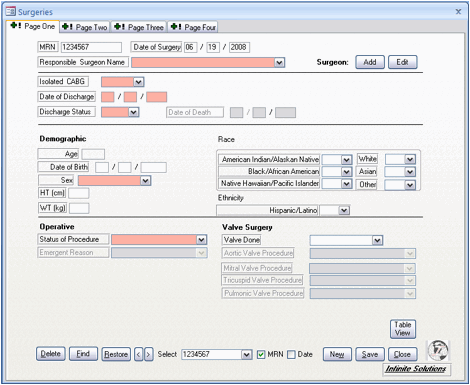
Surgeries window, page two
Page two of the Surgeries window contains the fields related to
Comorbidity/Other and Cardiac risk factors, as well as the required field
Dialysis.
To go to the next page, click the page tab (Figure 28).
Figure 28 Page Two of the
Surgeries window
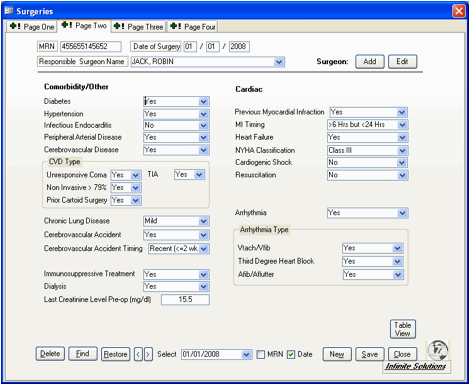
Note:
Press the CTRL-SHIFT-TAB key to move backwards (in this case, back to
Page One).
Press the CTRL-TAB to move forwards (in this case, to Page Two).
The primary fields (MRN, Surgery Date, Surgeon, License Number, and
Notes) are displayed on all pages. The tool-tip for
each field is displayed for all pages.
Command functions (controls) displayed on all pages.
Surgeries window, page three
Page three of the Surgeries window contains fields related to
Previous Intervention and Hemodynamic Status risk factors. This page also
contains one of the required fields: Prior Percutaneous Coronary Intervention.
(Figure 29)
Figure 29 Page Three of
the Surgeries window
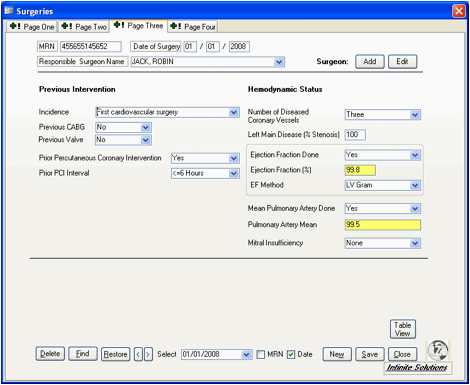
Surgeries window, page four
Page four of the Surgeries window contains fields related to Process
of Care and Complications. (Figure 30) .Page four also contains a conditional
field: CPB Utilization-Combination. This field is enabled only if you select
Combination in the field CPB Utilization.
Figure 30 Page Four of
the Surgeries window
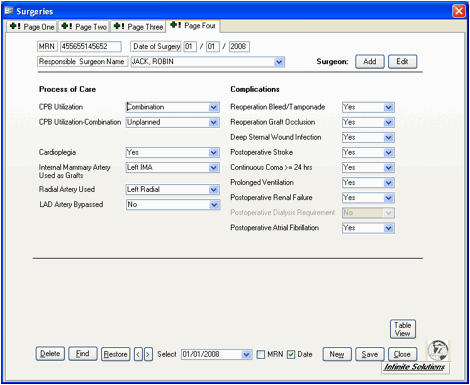
Using the surgery selector
At the bottom of the window (to the right of the word “Select”) is a drop-down list called the
‘Surgery Selector’. The surgery selector lists all records in the
database and displays both the MRN and the surgery date.
Open the surgery selector at the bottom of the window by
clicking its dropdown arrow (to the left of “MRN”), as in Figure 31
Figure 31 Surgery
selector
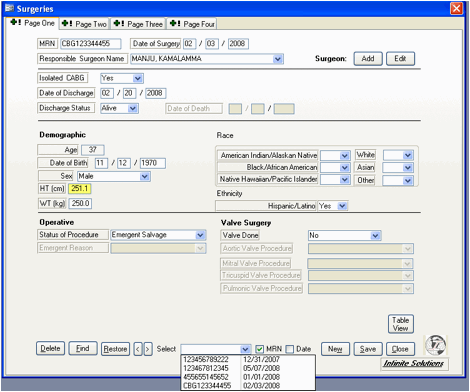
2. Click the last
entry in the surgery selector (the one for MRN JAC123455676).
Notice that the window is immediately updated to show the data for
that entry.
Tip: Use the surgery
selector to move from one record to another and to sort the list by either MRN
or surgery date.
The “not in list” message
If you type into the surgery selector a number that does not already
exist in the database, you’ll receive the message in Figure 32. Click OK and
then retype the correct number.
Figure 32 ‘Not in list’
Message
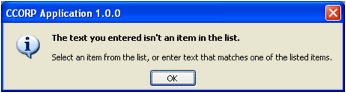
Note: If you still get the “Not in list” message, it means
you have not yet entered the surgery information. Rule: Use the surgery
selector to select an existing surgery record. Click New to
create a new surgery record.
Try it:
1. Open the
drop-down surgery selector to display the records you have entered so far
2. Double-click to
select all the text in the surgery selector.
3. Type:
Ex: 77777
4. Notice that the
surgery selector doesn’t select a new record because the number you have
entered does not match any existing records.
5. Press ENTER. The
application will display the message in Figure 18, above.
6. Click OK.
7. Open the surgery
selector and select any record in the list.
Changing the sort order in the
surgery selector
1. In some cases,
you may want to view all surgeries performed on a specific date. In that case,
you would change the sort order of the surgery selector to display
records in order of their surgery dates.
2. Select the last
entry displayed. Notice that the MRN and Surgery Date at the top of the window
change as soon as you select the record. By default, the surgery selector
displays entries in order of MRN, but you can change the sort order.
3. If you sort by surgery date, the
application will display the earliest surgery date first. Select (check) the
Date check box to list the records by surgery date. Open the surgery selector
again and notice that the list has changed (Figure 26).
4. Select (check)
the MRN check box to return the surgery selector to sorting by MRN.
Figure 33 Viewing the surgery list sorted by date
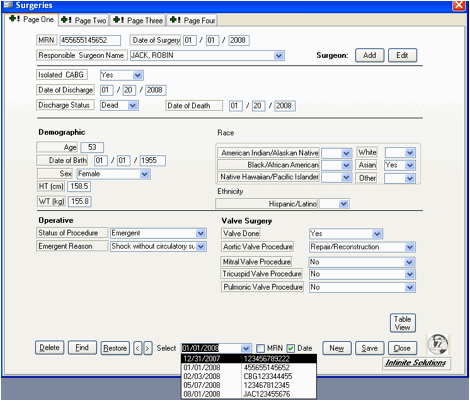
Tip: In drop-down
lists, you can use the mouse to click on an entry, use type-ahead to select an
entry, or use the up and down arrow keys to select the entry. For the most
part, when you use the CCORP software, you’ll use the surgery selector to move
from one record to another. You can also use the next and previous buttons,
however, to move among records. These buttons function just like those in your
Internet browser. The next button (>) will take you to the next record,
while the previous button (<) will take you to the previous record.
The Table View: viewing data as columns and rows
In addition to the Surgeries window, which lists
the details of one surgery at a time, the CCORP application provides a table
view that lists the records as rows and the fields as columns. This view is
similar to the way data is displayed in spreadsheet applications. In the table
view, you can find records based on the data in a specific field (column), you
can sort the records by specific fields, and you can filter the data so
that the application displays only records that meet specific criteria. You can
open the Table View of the data from either the File menu (Application
>Surgery Table View) or from the Surgery window, using the Table View button
.
1. Click Table View to
display the data in a spreadsheet format (Figure 34).
Figure 34Surgeries table
view window
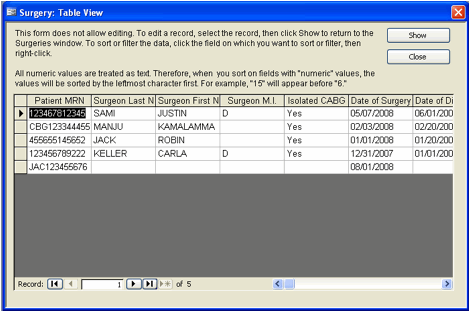
2. Click in the Surgery Date field
for any record.
3. Right-click in the same field.
Notice that a new pop-up menu becomes available in the table view window
(Figure 35):
Figure 35 Pop up Menu window
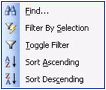
When you have the table view open, you can use
this menu to find specific entries, filter the records so that only records
with specific data are displayed, clear or remove the filters, or sort on a
specific field. Using the menu, you can also freeze or unfreeze columns, which
are useful if you want a specific column (say, MRN or Date of Surgery) to
remain visible as you scroll through the fields to the right.
4. Press ESC to close the pop-up
menu. In the next step, you’ll see that, while you can click in a field, you
cannot enter new data or change existing data.
5. Click in any field (column) and
type:
123
6. Notice that typing has no
effect on the data in table view. All changes or additions to the data must
be made in the Surgeries window.
7. Click on a
record (row) from your list of MRN.
8. Click Show. The
table view window closes and the application opens the Surgeries window.
Finding records matching specific criteria
In some cases, you may want to find all entries
matching specific criteria, such as all surgeries performed by a specific
surgeon, or all male patients. Using the Find function, you can search for
entries that meet the following criteria:
•
Date of surgery
•
Date of
discharge
•
Surgeon
•
Date of birth
•
Age
•
Gender
•
Race, and
• Discharge
status.
In addition to finding entries matching one
specific field (such as surgeon), you can combine the criteria by entering
values for more than one field.
To review the Find
function:
1. If the Surgeries window is not
already open, open it by selecting Application >Surgery File.
2. Click Find to
open the Find Surgery window (Figure 36).
Figure 36 Find Surgery
window
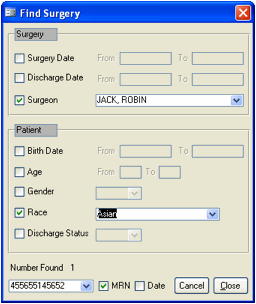
3. Select the criteria by which the surgery record
needs to be founded as shown in Figure 36.
4. Click close after finding the record. The
Surgeries screen opens for the record displayed in the Selector field.
Data Outputs:
Reports
Reports are, essentially, anything that can be
printed. The CCORP application includes reports for missing data, physician
certifications, and summaries of surgery statistics, and a detail record for
each surgery. For several of these reports, you can set date ranges so that
only a specific period is included in the report.
Types of Reports
The CCORP application contains the following
reports:
· List of Surgeries, All Surgeons
· List of Surgeries, by Selected
Surgeon
· Missing Data, All Patients
· Patient Surgery Detail, All
Patients
· Patient Surgery Detail, by
Selected MRN and Surgery Date
· Patient Surgery Detail, by
Selected Surgeon
· Semi-Annual Hospital
Certification
· Semi-Annual Physician
Certification, All Surgeons
· Semi-Annual Physician
Certification, Selected Surgeon by Period
· Surgery List by CABG and
Discharge Status, All Surgeons
· Surgery List by CABG and
Discharge Status, by Selected Surgeon
1. From the menu, select Application
> Reports. The application opens the Standard Reports window (Figure 37).
Figure 37 Standard Reports window
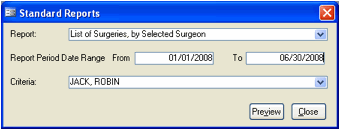
2. Open the
drop-down reports list (Figure 38).
Figure 38 Reports
drop-down list window
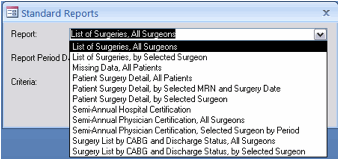
3. Click the report in the list named
“Missing Data, All Patients.”
4. Click Preview.
5. Click once on the report to see
the entire report in the window.
6. Press ESC to close the report.
7. Open the Standard Reports window
again by selecting Application > Reports
8. Open the drop-down reports list
and select “Patient Surgery Detail, All Patients.” Notice that you can now
enter a date range for surgeries to be included in the report. You haven’t
entered any discharge data yet, so the report has nothing to print. Later in
the tutorial, when you have entered some surgery information, you’ll print the
report and practice entering data ranges for reports like these.
9. Click Close.
Printing reports
There are two methods of printing reports:
selecting File > Print or pressing CTRL-P. The two methods have markedly
different results.
•
Selecting File
> Print from the menu immediately sends the report to the default printer
and prints one copy.
•
Pressing CTRL-P
opens the print dialog window where you can select a different printer (if
available), set the number of copies to be printed, and make other changes such
as the page orientation (portrait or landscape) and the like.
Navigating Reports
When a report first opens, you see only the first
page. To see other pages (if there are other pages), use the report navigation
buttons at the bottom of the window. (Figure 39)
Figure 39 Navigating Reports window
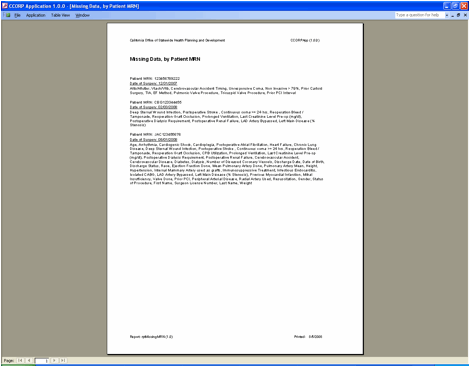
To move to a specific page in the report, type the
number in the page number area and press ENTER. You can also click on the arrow
to go to the next page.
Data Outputs:
Creating External Files
The CCORP application can create two types of
external files: (1) a Microsoft Office Excel Comma Separated Values File
submission to OSHPD, and (2) a text file for which you can select specific fields
and specific types of records to be included. The OSHPD export file has a
file-name extension of “.csv”. The file produced by the “Text File” function
has a file-name extension of “.txt” and can be used to analyze CCORP data in
statistical analysis applications.
Creating an electronic text file to send to OSHPD
Creating a file to submit to OSHPD is a very
simple process. Select the six-month period to be included in the file and note
the name of the exported file. The drop-down list will display only the
periods for which records are available.
1. From the menu, select Application
> Send to OSHPD to open the export window (Figure 40).
Figure 40 Send file… window
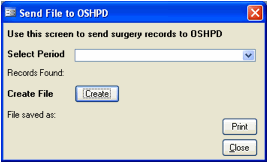
2. Open the drop-down list to select
the period to include in the export file (Figure 41).
Figure 41 selecting a period to send file
… window
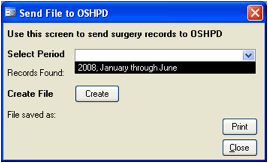
3. Select any
period. The surgeries are grouped into 6 month periods by discharge dates.
4. Note the number
of records to be included for a period in the file (Figure 42).
Figure 42 Found records
indicator
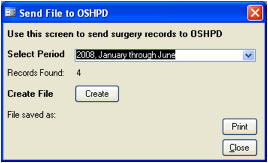
5. Click Create. When the
export is finished, the export window will indicate the number of records
included in the export file (Figure 43).
Figure 43 File export completed message
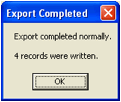
6. Click OK.
7. The application displays the Send
File to OSHPD window with the location and name of the export file (Figure 37).
8. Note the name of
the file in C:\CCORPOSHPD.
9. If you want to
keep a record of the file location, click Print. The application will
print the screen exactly as it appears; the Print button sends the
document directly to the printer.
10. Click Close.
11. Copy the file in C:\CCORPOSHPD\
to a floppy disk, Zip disk or CD and send it to OSHPD.
Figure 44 Completed export message

Creating an External Text File
The external text file produced by the CCORP
application is a tab-delimited file consisting of the fields and records you
select. After you export the file, the application displays a window listing
the fields contained in the export file. In the following tasks, you’ll create an
external text file selecting only certain types of patients and only a subset
of the fields in the CCORP application.
To create the external text file:
1. From the menu, select Application
> Text File to open the Create Text File window.
2. The application will display a
warning that the Text File function will not create the correct file to send to
OSHPD (Figure 45).
Figure 45 Text file warning
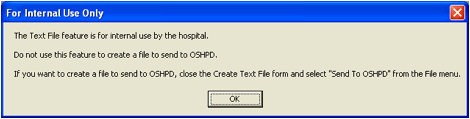
3. Click OK. The application
will open the window for creating the text file (Figure 46).
Figure
46 Create Text File window when first opened
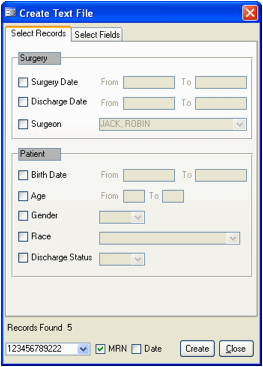
4. Notice the two tabs in the
window. On the first tab, you can select the type of patients to be
included in the file. On the second tab, you can select the fields to be
included.
5. Select (check) the Surgeon check
box, open the drop-down list, and select MANJU, KAMALAMMA. (Figure 46)
Figure 46 Selecting a Surgeon
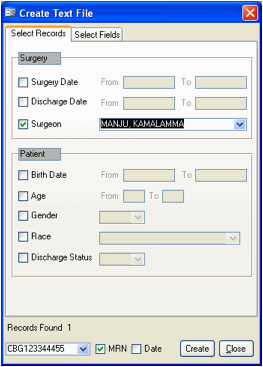
6. Select the Gender check box, open
the list, and select Male.
7. Select the Discharge Status check
box and select Alive.
8. The Create Text File window
should now look like Figure 47. (The number of records found may differ, if
records have been entered other than those in this tutorial.)
Figure 47 Selected surgery and patient
characteristics to be included in the text file
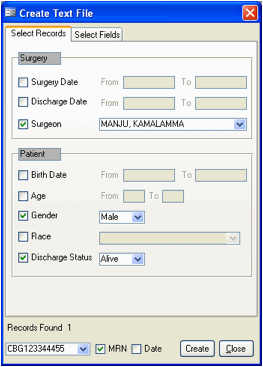
9. Click the Select Fields tab
(Figure 48). By default, the text file contains all fields except those you
exclude. Notice that when the tab first appears, all the fields have been
selected for inclusion in the text file. The next step, therefore, is to
exclude fields.
Figure 48 Select fields tab window
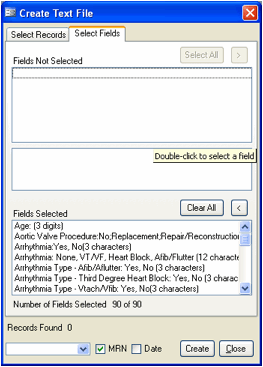
10. Scroll through the bottom list to
Date of Birth
11. Double-click Date of Birth to
exclude it. (You’ll keep the age field.)
12. Double-click Date of Death to
exclude it. (Because you selected Alive on the Select Records tab.)
13. Double-click Date of Discharge to
exclude it.
14. Scroll down to Height and
double-click it or type H on your keyboard until you come to Height
15. Scroll down to Mitral
Insufficiency and double-click it.
16. Scroll up to Left Main Disease(%)
17. Click once on Left
Main Disease(%) and notice the value list displayed in the middle section of
the window.
Figure 49 Displaying the value list for a
specific field
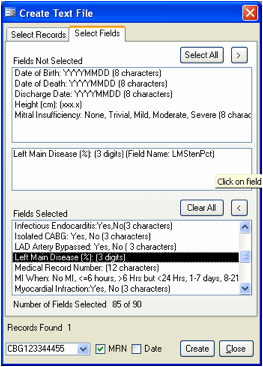
18. Scroll down further in the Fields
Selected window and exclude the following fields by double-clicking them:
•
Record Changed
(The “record” fields are administrative fields used by the database. You should
always exclude them from your exported fields unless you are auditing database
use.)
•
Record Entered
•
Record Imported
•
Record Status
•
Surgeon name
first
•
Surgeon name
last
•
Surgeon name
middle initial
•
Weight.
19. Move to the top section of the
window and double-click Weight to move it back to the list of included
fields. (Hint: you’ll have to scroll down the list to find it.)
20. Click Create. The
application opens a Save window and offers a default file name of CCORP.txt.
This is not a particularly informative name, so change the name to indicate the
date you exported the file using the following format: mmddyyyy. Thus, if you
are exporting the file on August5,2008, you would name it 080508.txt or in the
format Hospital ID_YYYY_Report Period.txt. For example 341059_2008_1.txt
21. For the purposes of this
tutorial, select the complete file name and change it to: 341059_2008_1.Your Save window should now look
like Figure 50.
Figure 50 Assigning a name for the text
file
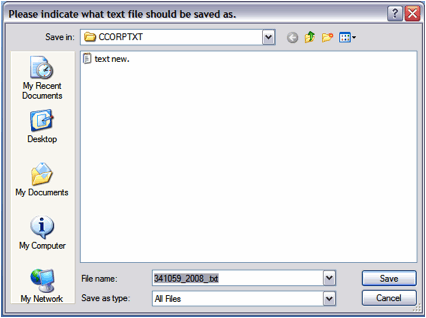
22. Click Save
23. When the application displays the
Export Completed message (Figure 51), click OK
Figure 51 Export
Completed window
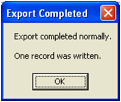
24. The application will then display
the Text File Description window (Figure 52). Your information may differ
depending on when you export the data and the number of records in the database
at the time.
Figure 52 Text file window description
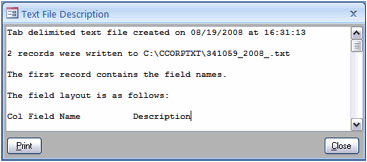
25. Click Print.
26. Click anywhere in the white area
of the Text File Description window. Notice that the scroll bars are activated
and you can select text.
27. Click the cursor at the beginning
of the row reading “Col Field Name Description.”
28. Holding down the mouse button,
drag the cursor down to the end of the window so that you have highlighted all
the text describing the fields.
29. Press CTRL-C to copy the text.
30. Leaving this window open, go to
the Start button and select Start > Programs >Accessories > Word Pad.
31. Press CTRL-V or select Edit >
Paste to paste the text into this new document. You can now save this file in
the same folder as the text file you exported.
32. Exit Word Pad by selecting File
> Exit. Save the file if you want to keep a record of this export.
33. Select CCORP from the task bar to
return to the CCORP application.
34. Click Close to close the
Text File Description window.
35. Click Close to close the
Create Text File window.
Once you have created an external text file, you
can open the file in a spreadsheet program such as Excel, a database program, a
word processor, or any statistical analysis program that can read text files.
If your program asks you for the file type, indicate that it is a tab-delimited
text file.
Errors and Help
The best source of information about the CCORP
software is the CCORP FAQ page maintained by Infinite Solutions at www.4infinitesolutions.com/CCORP.
In addition to answers to frequently asked questions, this site provides links
to the application and data files, as well as all documentation. This site is available
under the Help menu in the CCORP application.
Unexpected Events
Unexpected events generally occur when the CCORP
application can’t link or write to the data file or to itself.
Red: unallowable data
Red error messages indicate invalid data that
cannot be saved. Types of invalid date include:
Missing, required data
Required fields that have not been completed with
have a red background until you enter valid data.
Dates
• Dates in the
future
• Dates that
conflict with other CCORP dates, such as a discharge date that occurs before a
surgery date.
Unallowable, out of range data
Fields that accepts numerical values (Last
Creatinine Level Pre-op, Ejection Fraction, and Left Main Disease, % Stenosis),
do not accept data that is outside the defined allowable range. If you enter a
value that is outside the defined range, the application will display an error
message. Invalid data cannot be saved. Delete the data and enter valid data.
Yellow: unexpected data
In addition to allowable ranges, the three fields
listed above also have “expected” ranges. If you enter data that is outside the
expected range, but within the allowable range, the application will display a
yellow warning message. Unlike unallowable data, unexpected data can be saved,
although
the field will remain yellow.
Not in list
The “not in list” error occurs if you type a value
in a field that allows only the entries from the drop-down list. Delete the
typed entry and select a value from the list. The “not in list” error applies
to all fields that use drop-down lists, including the surgery selector and the
surgeon selector.
The Help menu
The Help menu in the CCORP application provides
links to the main Infinite Solutions CCORP FAQ page, as well as pages dealing
with specific topics. The Help menu also provides a link to the CCORP site
maintained by the Office of Statewide Health Planning and Development.
The FAQ site
Infinite Solutions Inc. maintains an FAQ page at
www.4infinitesolutions.com/CCORPFAQ.html. That page contains links to all
software and documentation for the CCORP application and provides a link to the
main CCORP site maintained by the Office of Statewide Health Planning and
Development.
Infinite Solutions Inc.
If you have questions or need help with the CCORP
software, feel free to contact Infinite Solutions Inc. at 1-916-641-0500x5. We will be happy to
help.